Loading Envelopes in Rear Tray
You can load envelopes on the rear tray.
The address is automatically rotated and printed according to the envelope's direction by specifying with the printer driver properly.
 Important
Important
-
Printing of envelopes from the operation panel is not supported.
-
Do not use the following envelopes. They could jam in the printer or cause the printer to malfunction.
-
Envelopes with an embossed or treated surface
-
Envelopes with a double flap
-
Envelopes whose gummed flaps are already moistened and adhesive
-
-
Prepare envelopes.
-
Press down on all four corners and edges of the envelopes to flatten them.
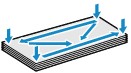
-
If the envelopes are curled, hold the opposite corners and gently twist them in the opposite direction.

-
If the corner of the envelope flap is folded, flatten it.
-
Use a pen to press the leading edge in the inserting direction flat and sharpen the crease.
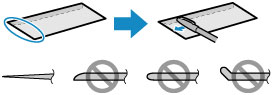
The figures above show a side view of the leading edge of the envelope.
 Important
Important-
The envelopes may jam in the printer if they are not flat or the edges are not aligned. Make sure that no curl or puff exceeds 0.12 in. (3 mm).
-
-
Open the rear tray cover (A) and then pull up the paper support (B).
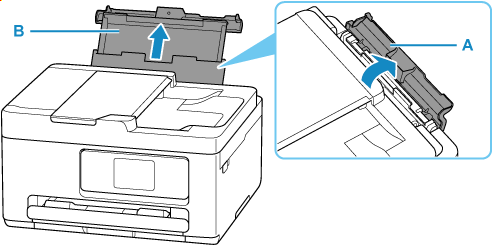
-
Slide right paper guide (C) to open both paper guides.

-
Load envelopes in portrait orientation WITH THE PRINT SIDE FACING UP.
Up to 10 envelopes can be loaded at once.
Fold flap of the envelope and load the envelope in portrait orientation with the address side facing up.
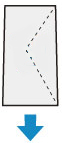
After loading the envelopes, the paper setting confirmation screen for the rear tray appears on the touch screen.
-
Move the right paper guide and adjust the guides to both edges of the envelopes.
Do not slide the paper guides too tightly against the envelopes. The envelopes may not be fed properly.

 Note
Note-
Do not load envelopes higher than the load limit mark (D).
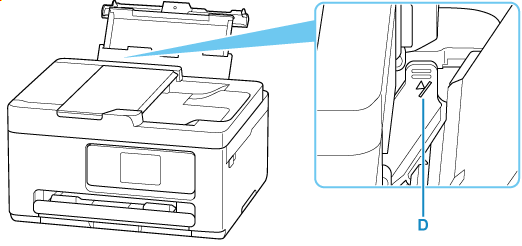
-
-
If page size and media type shown on touch screen match size and type of envelopes loaded in rear tray, select Yes.
If not, select Change to change the settings in accordance with the size and type of the loaded envelopes.
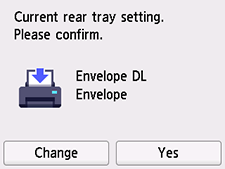
 Note
Note-
See Check paper replacement when you want to hide the screen for confirming the setting of paper.
-
-
Pull out the paper output tray (E) and the output tray extension (F).

 Note
Note
-
To prevent incorrect printing, this printer has a function that detects whether the settings for the paper loaded on the rear tray matches the paper settings. Before printing, make print settings in accordance with the paper settings.
